GenPatcher Support
Index
- Frequently Asked Questions:
- What is GenPatcher? How is it different from GenTool?
- Why should I use GenPatcher?
- Why can't I download or run GenPatcher?
- Is GenPatcher a virus?
- Can GenPatcher harm my computer?
- Help! I've used GenPatcher and now my computer is broken!
- Is GenPatcher open-sourced?
- Does GenPatcher work on Windows 7?
- Does GenPatcher support Mac or Linux?
- I have a problem with a mod or with GenLauncher
- Issues:
- My game still crashes on launch after applying fixes.
- Sometimes my game still crashes when I'm playing, even with all fixes applied.
- Moving the mouse to the edge of the screen does not pan, move, or scroll the camera view.
- I've installed the Control Bar Pro, but it looks wrong...
- GameRanger cannot find my game executable.
- I can't play online: I have an invalid game install.
- I cannot see my IP address in the game options.
- GenPatcher Warning Messages:
- GenPatcher Error Messages:
Frequently Asked Questions
What is GenPatcher? How is it different from GenTool?
TLDR; GenPatcher fixes your game so you can play it. GenTool is an add-on with a variety of features that brings the game to the 21st century.
GenPatcher is a program you can use to fix your C&C Generals and Zero Hour installation. It inspects your game installation and sees if certain fixes should be applied in order to increase game stability. It also preps your game to make sure you can play it online with others without encountering mismatches or version problems. On top of this, GenPatcher also allows you to install additional content such as the new control bar, modernized hotkey presets, maps, and more.
GenTool is an add-on to C&C Generals and Zero Hour that offers a number of features. It performs a myriad of game enhancements, including wide-screen support, stability fixes, online-play support using Revora's platform, adding in anti-cheat functionality, observer features, single-player & observer extended-zoom, and much more.
Why should I use GenPatcher?
If your game works fine, and you're perfectly happy with how things are, then don't use it.
If your game is crashing, regularly giving mismatches, or you have trouble playing online or with friends, you should give GenPatcher a shot! It can solve all these problems.
GenPatcher also has a load of extra content for the game you might want to check out.
Why can't I download or run GenPatcher?
Virus scanners tend to delete GenPatcher as soon you try to downloaded it. This is because they incorrectly identify GenPatcher as a virus because of the various fixes it can perform.
As a result, you must disable your virus scanner before downloading and when running GenPatcher for the first time. After downloading GenPatcher, open the zip file, and extract GenPatcher.exe to your desktop. Once on the desktop, run GenPatcher from there, and you should not encounter any issues. There is a chance Microsoft SmartScreen will still attempt to block it. In order to bypass this, click on Show More Info, and then click on Run Anyway.
GenPatcher is guaranteed 100% safe as long as you download it from this website.
Is GenPatcher a virus?
TLDR; No, it's not a virus. As long as you download it from the links on this website, you have nothing to worry about.
GenPatcher will likely be seen as a virus by most anti-virus software. This is because GenPatcher does extensive cleaning of your game files, as well as the game's Windows registry entries. GenPatcher also has the ability to download files, like maps, or other user-created content. It can also help fix multiplayer networking issues by applying certain firewall settings. Since GenPatcher has all these features built in, anti-virus scanners would rather be safe than sorry, and automatically flag it as a virus, but don't worry, GenPatcher is completely safe.
Just make sure you only download GenPatcher through the links provided on this website.
Can GenPatcher harm my computer?
No, it can't. If you use GenPatcher and something goes wrong with your PC, it's likely something else and not GenPatcher. That being said, this is free software and there are no warranties, so use it at your own risk.
Help! I've used GenPatcher and now my computer is broken!
GenPatcher cannot harm your computer. Something else must have caused the issue you are facing. Either you installed something (besides GenPatcher), or Windows did another glorious Windows update that broke things... Regardless, whatever happened was not caused by GenPatcher.
Is GenPatcher open-sourced?
No. Since many people will run this application as administrator with anti-virus switched off, it is safer not to open-source this software. This is because people tend to share software through alternative means such as Discord servers, Whatsapp groups, Facebook groups, etc. If the software were to be open-sourced, a hacker could create his own version of GenPatcher and insert malicious code. The hacker could then distribute his malicious version through social media or other means to actually cause harm to people's computers.
It is always recommended to download GenPatcher directly from this website. The MD5 and SHA1 hash values are also provided in the download section, which adds as an extra measure to ensure you are using the safe and official version of GenPatcher.
Does GenPatcher work on Windows 7?
GenPatcher is officially supported on Windows 10 and Windows 11. That being said, it should just work fine on Windows 7 x64 (it does not work on any 32-bit operating systems). If your PC has PowerShell 5.0 or greater installed, GenPatcher should work.
You can install PowerShell 5.0 by installing the Windows Management Framework 5.1. If you go here, you can get it by downloading the file Win7AndW2K8R2-KB3191566-x64.zip.
After installing this, restart your PC, and GenPatcher should work. If GenPatcher does not work, then too bad. Probably your Windows installation is corrupted or something, which you will have to figure out on your own.
Does GenPatcher support Mac or Linux?
No. There also are no plans to support Mac or Linux in the future. You're better off finding a Mac or Linux-specific guide to try and get your game working.
I have a problem with a mod or with GenLauncher
You cannot use GenPatcher after a mod has been installed. GenPatcher is for C&C Generals and Zero Hour only. Community content that was installed through GenPatcher will also not work with any mods. If you have problems with mods or with GenLauncher, please contact the developers of the mod or GenLauncher and ask them to help you with your issue.
Issues
My game still crashes on launch after applying fixes.
There is a chance that after applying fixes, your game will still not launch. Don't worry--plenty of fixes have been applied successfully by GenPatcher. In the majority of cases, the reason why the game will not launch is due to external factors, such as display settings, an over-active anti-virus, or unstable graphics card drivers.
Regardless, there is a good chance you can still get your game to launch. Try out the solutions found on the Bugs, Solutions and FAQ page.
Sometimes my game still crashes when I'm playing, even with all fixes applied.
Even though GenPatcher performs many fixes, the game still remains somewhat unstable and can crash from time to time. You're advised to save regularly (especially in the Laser General challenge), and avoid playing against the AI in the official Twilight Flame map.
If you run into crashes regularly with under 30 minutes of gameplay, you likely have problematic graphics drivers and should try out the solutions found on the Bugs, Solutions and FAQ page.
Moving the mouse to the edge of the screen does not pan, move, or scroll the camera view.
Press the Windows key on your keyboard, and type in: edgescroller. Run that, and you'll see that edge-scrolling will work again. If your PC cannot find EdgeScroller through search, then pull up your start menu, go to EA Games, and run EdgeScroller from there.
EdgeScroller only works with C&C Generals, C&C Generals Zero Hour and mods. It does not interfere with any other program on your PC, nor does it collect any sort of data.
I've installed the Control Bar Pro, but it looks wrong...
Remove any custom files you may have downloaded and installed manually. If you've installed mods, uninstall them, then re-install the game, and re-apply fixes with GenPatcher, and re-install the Control Bar Pro.
GameRanger cannot find my game executable.
Most likely you did not have GameRanger installed when you first applied the game fixes. Run GenPatcher and apply fixes one more time, then try launching GameRanger again.
If this still does not solve the issue, then within GameRanger, go to Edit, Options, find Command & Conquer Generals: Zero Hour in the games list, select it and then click on the Browse button. Now navigate to where you have the game installed, and select Generals.exe file. If GameRanger rejects this file, then scroll up and go into the GameRanger Game Location folder within your game directory, and select the Generals.exe in there.
I can't play online: I have an invalid game install.
Run GenPatcher and select the Additional Content tab. Now go to the hotkey presets, and uncheck the checkbox for showing the hotkey icons on the control bar. Now click the Apply button.
I cannot see my IP address in the game options.
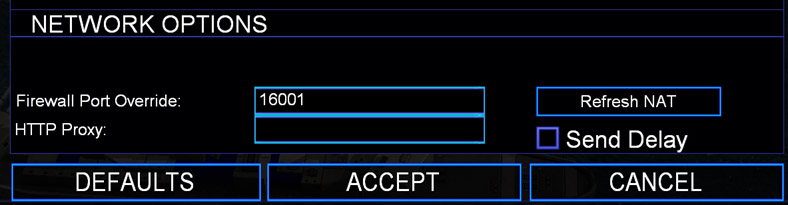
Run GenPatcher, go to the Playing Online tab, and uncheck the checkbox to hide your IP address in the game options and multiplayer lobby.
GenPatcher Warning Messages
Why did I receive a warning message?
A warning message is there to let you know that something didn't go according to plan. In most cases, you can ignore these. They're mostly there to explain small errors, or help you understand a problem. A warning message's error code will always start with a W.
W086: Zero Hour not detected.
Go to the Installation Info tab. If you see 'Unsupported Installation' on the left, it means that either your game did not install properly, or you installed the game from an invalid installer. Try re-installing the game with a legal installer and try applying the fixes again.
W087: Failed to install some of the fixes.
If you received this warning when clicking the Apply Fixes button, close the warning message and see if you see the message CRUCIAL FIXES HAVE BEEN APPLIED. If this is the case, you have nothing to worry about, and your game will likely be stable enough. If, instead, it says FIXES HAVE NOT BEEN APPLIED! go to the Installation Info tab. If you see Unsupported Installation on the left, it means that either your game did not install properly, or you installed the game from an invalid installer. Try re-installing the game with a legal installer and try applying the fixes again.
W088: Intel Graphics Drivers not compatible with the game.
In order to fix this problem, you must update your Intel Graphics Drivers. You can do this by following the steps below. This should take less than 5 minutes (excluding download time).
- Go to the official Intel® Graphics downloads page.
- It's recommended to select the version 30.0.101.1340 from the drop-down menu. Do not select version 30.0.101.1660, as it is broken.
- Under the Available Downloads section, click on the very first download button, whose filename ends in .exe.
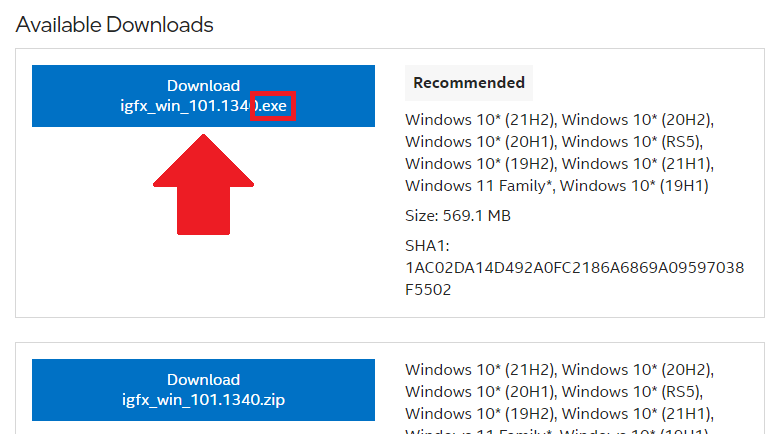
- When the download has finished, open the file.
- On the Intel Driver Installer window:
- Click Begin Installation.
- Scroll to the bottom, then click I agree.
- Click Start.
- Wait until the installation is completed. Your screen may flicker a few times. This is normal.
- Click Finish.
- Restart your PC.
- Run GenPatcher again.
- If GenPatcher claims the fixes have been applied, then you're done. Otherwise, click Apply Fixes again.
- If GenPatcher gives you the same warning message, return to step 4 and install the graphics drivers once more. For some reason, the drivers need to be installed twice before they actually get installed properly.
W089: Your 'My Documents' folder is in an unexpected location.
Does your game start normally? Then you probably have nothing to worry about. Do you receive a Serious Error when you try to start the game? Then you have a problem. Make sure to read all the information here carefully!
This is a bug in Windows. The problem is that Windows can only fully understand alphanumeric characters (A-Z, 0-9) when it comes to file and folder names. If you have a folder on your Desktop called "المستندات", most programs, particularly the newer ones, will be able to interact with it without any problems. But an old game from 2003 won't know what to do...
The only folders the game uses are:
- C&C Generals Installation Directory
- C&C Generals Data Folder
- C&C Generals Zero Hour Installation Directory
- C&C Generals Zero Hour Data Folder
You can see the locations of these folders in GenPatcher when you click on the Installation Info tab. The image below shows a typical example of someone who will experience this error.
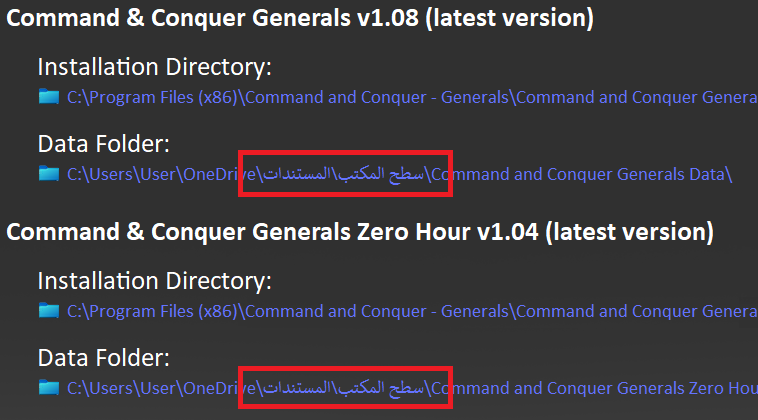
In most cases, this bug is caused by Microsoft OneDrive. If you are happy with Microsoft OneDrive, and you want to keep it, you must find a way to rename and move the 'Documents' folder to a path with letters from the English alphabet.
If you don't care about Microsoft OneDrive, and you're fine with getting rid of it, you can download this OneDrive uninstaller: OneDriveUninstaller.zip. You must run the OneDrive Uninstaller as Administrator. You can do this by right-mouse clicking on the file and selecting 'Run as Administrator'. When OneDrive has been uninstalled, restart your PC, launch GenPatcher, and click on Apply Fixes. If the problem is still not solved, it's recommended that you create a Restore Point on your System Restore. Afterwards, you can download and execute this registry fix. In most cases you won't encounter any problems, but it is possible that other software starts to malfunction and needs to be re-installed. Once the registry fix has been applied, restart your PC, re-install the game, and then use GenPatcher one last time to apply fixes. The problem should now be solved.
W090: Your game's installation directory path has been corrupted.
Go to the Installation Info tab and have a look at your installation directory paths. Either C&C Generals or Zero Hour will have two backslashes at the end of the path (\\). This means your game's installation directory path, as found in the Windows registry, has been corrupted. This is bad, as it can mean that your game did not install properly, or that programs (including the game itself) that rely on this path now no longer work properly.
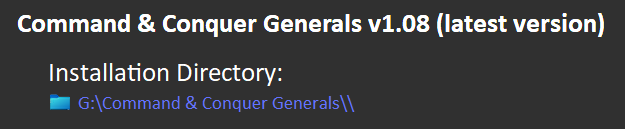
There are two reasons as to how this problem can occur. The most common reason is that you manually chose a different installation path for the game while installing, and you added an extra backslash at the end of the installation path, as shown in the image below.
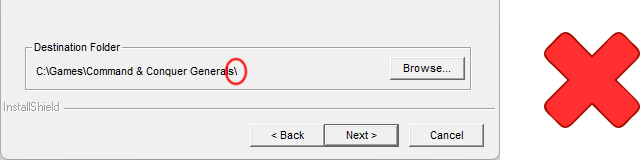
When installing the game somewhere that's not the default installation path, make sure you have no extra backslashes at the end of the path.
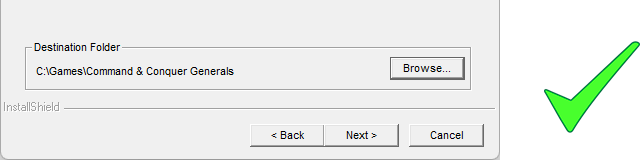
Alternatively, this problem can occur when you've used all-in-one mod installers that are of poor quality. It's recommended to install mods through GenLauncher or via the mods' official installers (often found on ModDb) to avoid these problems. In the rare circumstance where you've encountered this problem after using a mod's official installer, notify the developer team immediately! Clearly they have not done enough testing, and they are breaking people's game installations...
In order to fix this problem, you must uninstall your game, if you can. Then, re-install the game and make sure your installation path does not end in an extra backslash.
GenPatcher Error Messages
Why did I receive an error message?
An error message lets you know that GenPatcher failed to carry out a task. These are often more serious. The error message might be helpful in explaining what type of problem has been encountered. An error message's error code will always start with an E.
E084: Download failed.
Try closing GenPatcher, switching on a VPN, and start GenPatcher again. Now try downloading the files again. If this does not fix the problem, try downloading the GenPatcher offline bundle. This will have all downloadable files pre-packaged.
E088: Failed to copy GenPatcher.
This error is caused by anti-virus that is preventing GenPatcher from starting properly. Follow the solutions outlined here.
E089: Failed to extract runtime files.
This error is caused by anti-virus that is preventing GenPatcher from starting properly. Follow the solutions outlined here.
E101: PowerShell version is not supported.
GenPatcher requires you to have PowerShell 5.0 or greater. If you are using Windows 7, you will need update KB3102810, after which you can install PowerShell 5.0 by installing the Windows Management Framework 5.1. If you go here, you can get it by downloading the file Win7AndW2K8R2-KB3191566-x64.zip.
After installing this, restart your PC, and GenPatcher should work. If GenPatcher does not work, then too bad. Probably your Windows installation is corrupted or something, which you will have to figure out on your own.
If you are using Windows 10 or Windows 11, go to this GitHub page, and download and install the PowerShell-#.#.#-win-x64.msi file. Afterwards, restart your PC.
Your question is not listed? Join the Community Outpost Discord and ask over there.




